ImageFrame
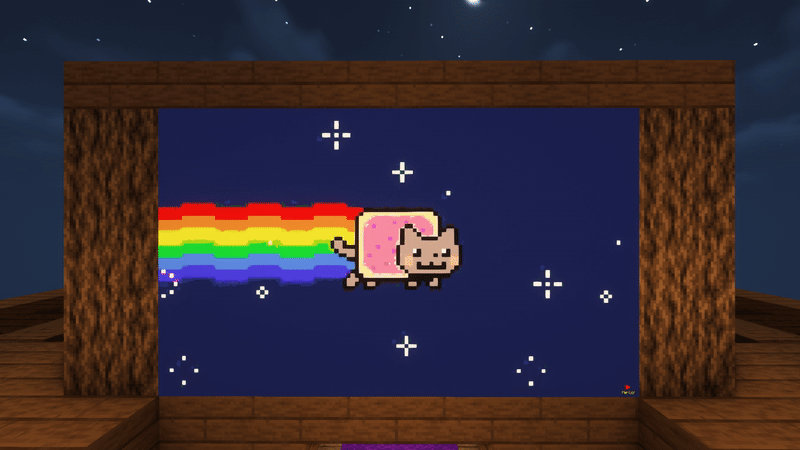
We feature ImageFrame on our server, a premium-only addition that makes you create maparts much more faster.
You can take images from the Internet, copy their address, and paste it in map, which you can put into item frames!
PNGs, JPEGs, WEBPs, and GIFs are supported.
How to make an ImageFrame
To make an ImageFrame, you should be a premium subscriber. Other than that, here's the steps to make an image appear on your item frames:
- Copy an image's address from the Internet, right-click the image you want and click on "Copy Image Address"
- Once you have copied an image's address, you want to execute a single command:
/imageframe create {a name of your choice} {your image's url} {width} {height} combined
- After running the command, you should have your map!
The name of the map is totally up to you. The width and height always depend on the ratio of the image you're going to add: if it is a square, and you want it to be somewhat big, you can set it to have 4 of width and 4 of height. If it is a rectangular banner, then you may want to set it to have 8 of width and 2 of height. You have to guess the image's ratio and then set it like so, or it is going to look bad.
How to place an ImageFrame
To place an ImageFrame, you should get the ratio you set in the initial command, then place the item frames accordingly. After that, grab your ImageFrame then click on the bottom-left item frame.
You will see your image from the Internet in these item frames!
How to remove the item frames
Your image may look bad if the ratio isn't the perfect size, because you can still see the item frames in the back.
To remove them, simply use a shear on the item frames. They'll get removed! After this, your image is going to look cleaner and smoother.
Also, there's a video demonstration about this plug-in here.